
Getting Started With MyMedicare.gov: Medicare's Free Online Portal
Gone are the days when you have to wait 3 months to get Medicare claim information.
Now, you can have instant access to all of your Medicare information from your personal MyMedicare.gov online portal.
Once you sign up for a free MyMedicare account, you can check your eligibility, your progress towards your Medicare Part B deductible, recent claims, and more!
Don’t worry – you can see be mailed claims information, but you no longer have to wait the typical 3 months it takes to get to you.
Get the latest news about Medicare
Create a MyMedicare.gov Account
If you’re joining the digital world and want to see all of your Medicare information in one place, it’s really easy to create an account.
Go to https://www.mymedicare.gov/.
Here, you’ll see the words “New to MyMedicare?” as well as a button that says “Create an Account.”
If you’re on a desktop, you’ll see this on the right side of the page. If you’re on mobile, you can scroll down a little bit to see it.
Click the blue button that says “Create an Account.”
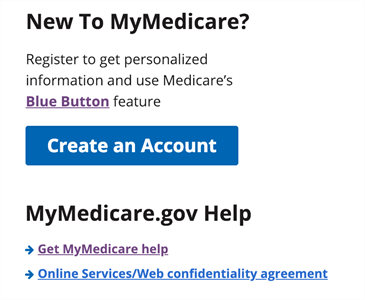
Now, you have a few short steps, which include filling out your personal information, such as:
- Your Medicare Number, which can be found on your new Medicare card
- Your last name
- Your date of birth
- Gender
- 5-digit zip code
- Effective date for Medicare Part A
You’ll then create a username and password. Make sure you write this down so you can access your account later!
Medicare will send you a confirmation email as well as a letter in the mail confirming your brand new MyMedicare.gov account.
Using the Blue Button feature on MyMedicare.gov
It’s really easy to download your personal health information into a downloadable file using the “Blue Button” feature.
Medicare says this new feature is safe, secure, reliable, and easy to use.
Just click the Blue Button when you’re logged in, and you can:
- Download and save a file of your personal health information on your computer or other device
- Print or email the information to share with others after you’ve saved the file
- Import your saved file into other computer-based personal health management tools
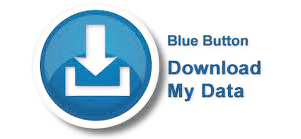
To use the Blue Button feature:
- Log into MyMedicare.gov. Look for the Blue Button as you search claims, and view your "On the Go Report".
- Select the Blue Button to create a downloadable file with your MyMedicare.gov information.
- Select the information you want to download, and select "Submit."
- Save the file to your computer as either a PDF or a TXT file.
There is also a Blue Button 2.0, which allows you to connect your Medicare health information to apps, computer programs, and research programs.
It’s unclear what apps connect to the Blue Button 2.0 as it’s still being developed, but the idea is that you can use an app to keep track of recurring tests and even get reminders when its time to set up your next appointment.
You could also use an app or computer program to track your long-term health, which will help your doctors and physicians make informed decisions about your health.
Medicare is certainly moving forward with making your health easier to access and also using the data they collect to help the health industry as a whole.
Is MyMedicare.gov Protecting My Health Information?
With sensitive information like your health, security is always a concern.
Medicare states on their website that it’s your responsibility to keep your health information secure, just like you would with banking information.
They advise that you keep your login information private, and that if you want to send any of your information over email that you encrypt the message.
Keep paper copies in a safe place, and consider downloading your information to a flash drive or CD that is password-protected.
MyMedicare.gov is a secure site, and Medicare explains that their security prevents others from illegally gathering data from you. You can read more about the security and privacy on MyMedicare.gov.
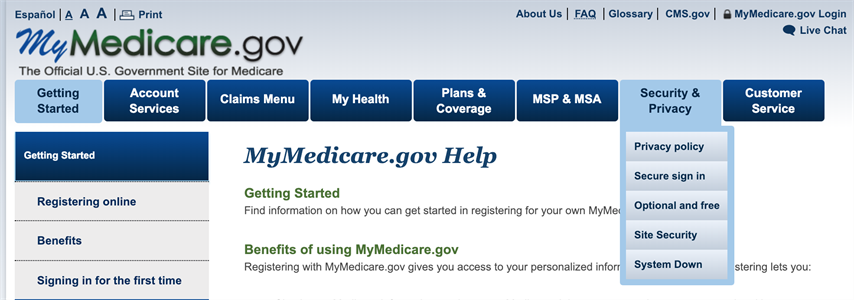
As far as the Blue Button 2.0 is concerned, Medicare says they review all the organizations that want to connect to it, but it’s up to you to choose which apps or services you want to use. If you think your information may have been downloaded by someone else, they recommend removing the app’s access to your information and calling them at 1-800-MEDICARE (1-800-633-4227).
What Can You Do on MyMedicare.gov?
When you register for your own MyMedicare.gov account, you get access to a lot of handy services.
1. Check Your Medicare Claims
You can check your Medicare information at any time, even Medicare claims as soon they’re processed. No more waiting to see your Medicare claims!
Specifically, you can view claims details for:
- Part A Inpatient
- Part A Outpatient
- Part A Home Health Care
- Part A Hospice
- Part B Outpatient
- Your Deductible Status
- Medicare Summary Notice (MSN) Orders
2. View Your Eligibility
You can view your eligibility within your MyMedicare.gov portal at any time. You can also view your entitlements here.
3. Check Prescription Drug Enrollment Information
When you log in to your MyMedicare account, you can double check your prescription drug plan enrollment. You can get prescription drug card information as well.
Finally, you can select your preferred pharmacies and store your drug list ID, which is the same ID you will save when selecting a drug plan.
4. View Part B Deductible Information
If you’re not sure what the Part B deductible is this year, you can see that in your account. You can also see your progress towards the deductible. Have you met it yet, or will you meet it soon?
5. Manage Your Personal Health Information
Think of your MyMedicare account as a big record of your health. You can update your prescription drug list along with other personal health information. Keep everything up-to-date within your MyMedicare.gov portal.

6. Create “On the Go Reports”
You can create an “On the Go Report” that allows you to print your health information. You can then share this with your healthcare providers. This can also be helpful when you’re traveling and want to keep health information on hand in case of an emergency.
7. See Calendar of Preventive Services
If you are currently enrolled in Original Medicare, your Preventive Services will be displayed in two ways:
- Two-Year Calendar of Current and Upcoming Preventive Services, displaying the services for which you are eligible in the current and following year.
- You Are Eligible for These Services Now, displaying the preventive services available to you immediately.
The Preventive Services that could be listed within MyMedicare are:
- "Welcome to Medicare" Physical Exam
- Cardiovascular Screening
- Screening Mammography
- Cervical and Vaginal Cancer Screening (Pap Test and Pelvic Exam)
- Colon Cancer Screening (includes Fecal Occult Blood, Sigmoidoscopy, Colonoscopy, and Barium Enema)
- Prostate Cancer Screening (PSA)
- Pneumococcal Vaccine
- Diabetes Screening, Supplies and Self-Management Training
- Smoking Cessation
- Abdominal Aortic Aneurysm
The Preventive Services that are not currently listed within MyMedicare are:
- Glaucoma Tests
- Flu Shots
- Hepatitis B Vaccine
- Bone Mass Measurements
If you’re not yet registered for MyMedicare.gov, what are you waiting for? It’s easy as pie, and you’ll have better access to and control of your healthcare.
Was this helpful? You may also like:
Our team of dedicated, licensed agents can help you as little or as much as you need. Whether it’s answering a few questions about Medicare or creating a comprehensive Medicare Planner with you, we are your Senior Allies.
Email Us Now
